How to Set a Password in WinRAR?
In today's digital age, protecting sensitive data is paramount. If you regularly use WinRAR to compress and archive your files, knowing how to set a password in WinRAR is crucial for adding an extra layer of security. This article will guide you through the straightforward process of password-protecting your compressed files using WinRAR.
Understanding the Importance of Password Protection
Before we dive into the "how-to," let's briefly discuss why password-protecting your WinRAR archives is essential.
- Confidentiality: Passwords prevent unauthorized individuals from accessing your compressed files, safeguarding your personal and professional information.
- Data Integrity: Password protection helps ensure that your files remain unaltered. Any attempt to tamper with a password-protected archive will be evident.
- Peace of Mind: Knowing your data is secure provides invaluable peace of mind, especially when sharing or storing sensitive information electronically.
Step-by-Step Guide: How to Set a Password in WinRAR
Follow these simple steps to password-protect your files in WinRAR:
Open WinRAR and Select Your Files: Right-click on the file or folder you want to compress and encrypt. Select "Add to archive..." from the context menu.
Access Archive Settings: In the archiving options window, navigate to the "General" tab.
Set a Password: Click on the "Set password..." button. This action will open a new window where you can enter your desired password.
Confirm Your Password: Re-enter the password in the "Verify password" field. Ensure the passwords match exactly.
Encryption Options: For enhanced security, select the "AES-256 encryption method" from the drop-down menu. This method offers robust encryption compared to the older ZIP legacy encryption.
Finalize Archiving: Once you've set your password and chosen the encryption method, click "OK" on the "Set password" window and then "OK" again on the main archiving options window. WinRAR will now create your password-protected archive.
Best Practices for Strong WinRAR Passwords
Creating a strong password is just as important as setting one. A weak password can be easily guessed, rendering your security efforts useless. Here are some tips for creating robust passwords:
- Length: Aim for a password that is at least 12 characters long.
- Complexity: Use a mixture of upper and lowercase letters, numbers, and symbols.
- Avoid Personal Information: Don't use easily guessable information like your birthdate or pet's name.
- Password Manager: Consider using a reputable password manager to generate and store complex passwords securely.
Verifying Your Password-Protected Archive
Once you've created your password-protected archive, it's a good practice to verify that it's working correctly:
- Locate Your Archive: Find the newly created RAR archive on your computer.
- Attempt to Open: Double-click the archive. WinRAR will prompt you for the password you set.
- Enter Password: Enter the correct password and click "OK." If you can access the contents of the archive, you've successfully password-protected your files.
Additional Tips for Secure Archiving
- Store Passwords Securely: Never store your WinRAR passwords in plain text on your computer. Use a password manager or a secure offline method.
- Keep WinRAR Updated: Regularly update your WinRAR software to benefit from the latest security patches and features.
- Beware of Phishing: Be cautious when opening RAR archives received from unknown or untrusted sources, even if they claim to be password-protected.
Conclusion
Protecting your data is essential in our increasingly digital world. By following the steps outlined in this guide, you can easily set a password in WinRAR and add a vital layer of security to your compressed files. Remember to choose strong, unique passwords and practice good password hygiene to maximize your data protection.
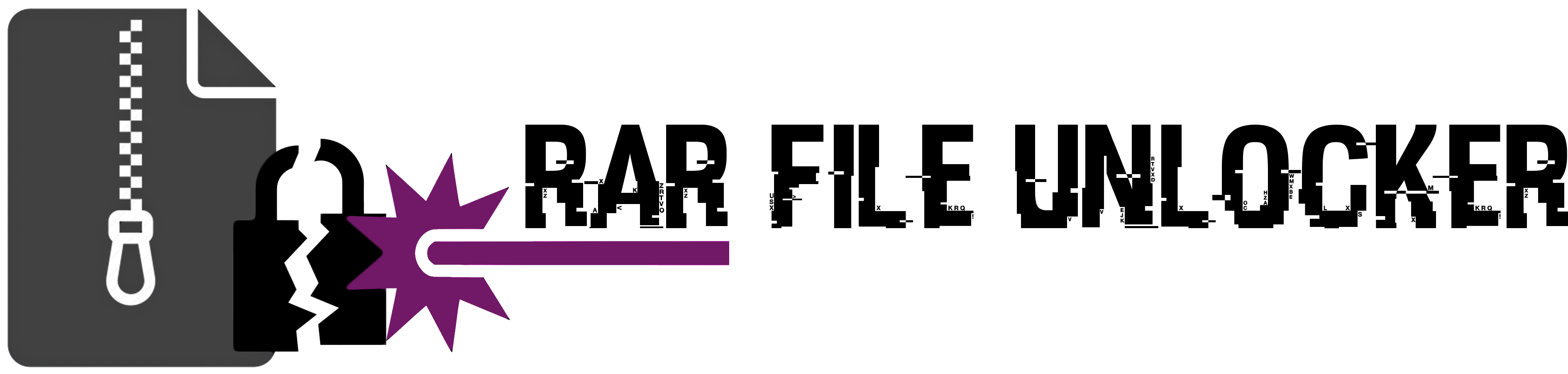
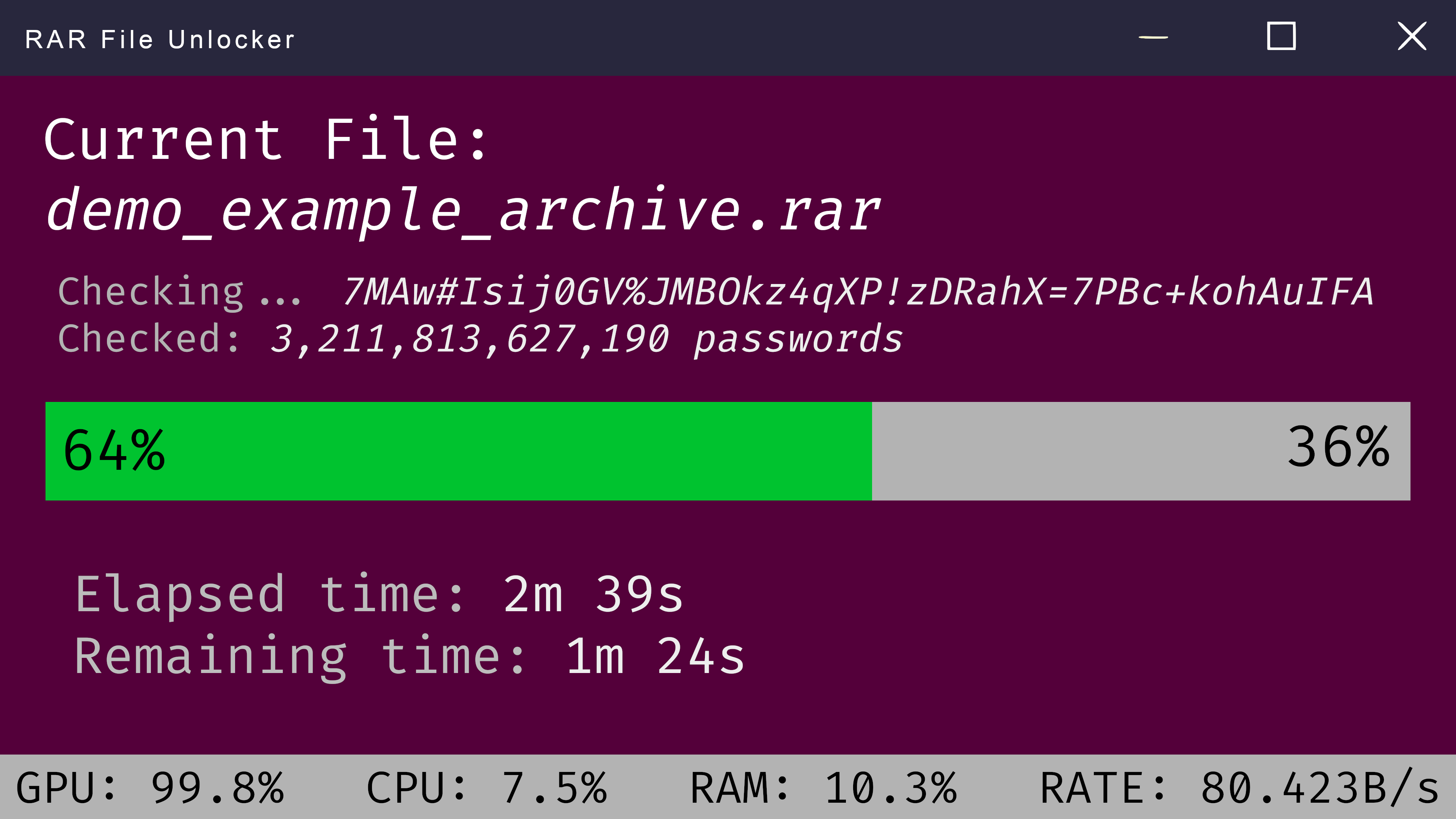
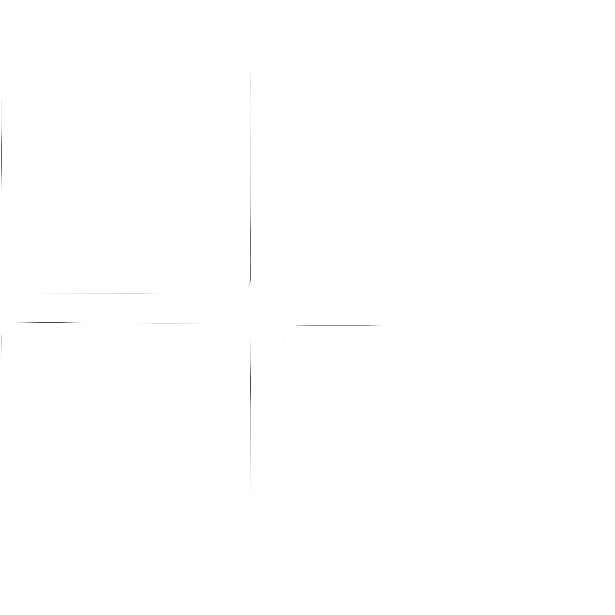 Windows
Windows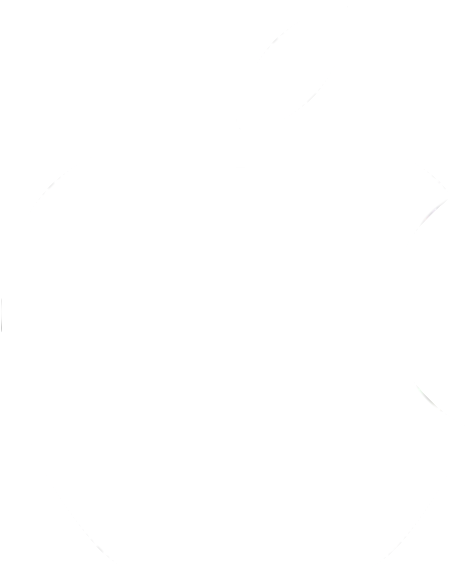 MacOS
MacOS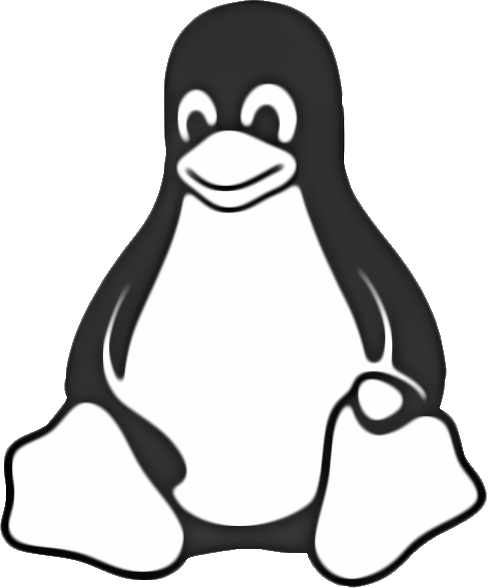 Linux
Linux