RAR Password Unlocker Linux: Unlock the Code
Need to unlock a RAR file on your Linux system but can't remember the password? Don't worry, a RAR password unlocker Linux tool can be a lifesaver. In this article, we'll explore the world of RAR password recovery on Linux, discuss various methods, and help you choose the right tool for your needs.
Understanding RAR Password Protection
RAR (Roshal Archive) is a popular file format for compressing and archiving data. One of its password features is the ability to password-protect archives, adding an extra layer of security to your sensitive files. However, forgetting the password can be a major headache, leaving you locked out of your own data.
RAR Password Unlocker Linux: Your Rescue Options
Thankfully, Linux users have access to several powerful RAR password recovery tools. These utilities employ various techniques to unlock or recover forgotten passwords:
1. Brute-Force Attacks
Brute-force tools like "rarunlock" systematically try different password combinations until they find the correct one. While effective, this method can take a considerable amount of time, especially for complex passwords.
2. Dictionary Attacks
Dictionary attack tools, such as "John the Ripper" with its RAR unlocking capabilities, utilize pre-compiled lists of common passwords and variations to unlock the archive. This method is faster than brute-force if the password is relatively simple or found in common dictionaries.
3. Mask Attacks
If you remember parts of the password, a mask attack can be helpful. Tools with this feature, often incorporated into broader password recovery suites, let you specify a password pattern (e.g., uppercase, lowercase, numbers) to narrow down the possibilities and speed up the recovery process.
Choosing the Right RAR Password Unlocker Linux Tool
The best tool for you depends on factors like the password's complexity, your hardware capabilities, and your time constraints:
- For simple passwords or as a first attempt: Dictionary attacks with tools like "John the Ripper" are a good starting point.
- When you have time and computing power: Brute-force tools like "rarunlock" can handle complex passwords but require patience.
- Partial password recollection: Opt for tools with mask attack capabilities to expedite the process.
Steps for Using a RAR Password Unlocker (Example with rarunlock)
Please note: Using password recovery tools on files you do not own can be illegal. Make sure you're authorized to access the content.
- Installation: Open your terminal and install "rarunlock" using your distribution's package manager (e.g.,
sudo apt-get install rarunlockfor Debian/Ubuntu). - Locate the RAR file: Identify the path to your password-protected RAR file.
- Run rarunlock: Use the command
rarunlock [options] [RAR file path]replacing[options]with any desired parameters and[RAR file path]with the actual file location. Consult the tool's documentation for specific options. - Wait: The process may take time depending on the password's complexity.
- Recovered Password: If successful, "rarunlock" will display the recovered password in the terminal.
Additional Tips
- Strong Passwords Matter: Prevent future lockouts by using strong, unique passwords for your RAR archives. Consider a password manager to securely store them.
- Backups are Crucial: Regularly back up your important files to avoid data loss in case of forgotten passwords.
Unlocking password-protected RAR files on Linux doesn't have to be a nightmare. By understanding the methods and utilizing the right tools, you can regain access to your valuable data. Remember to use these tools responsibly and ethically.
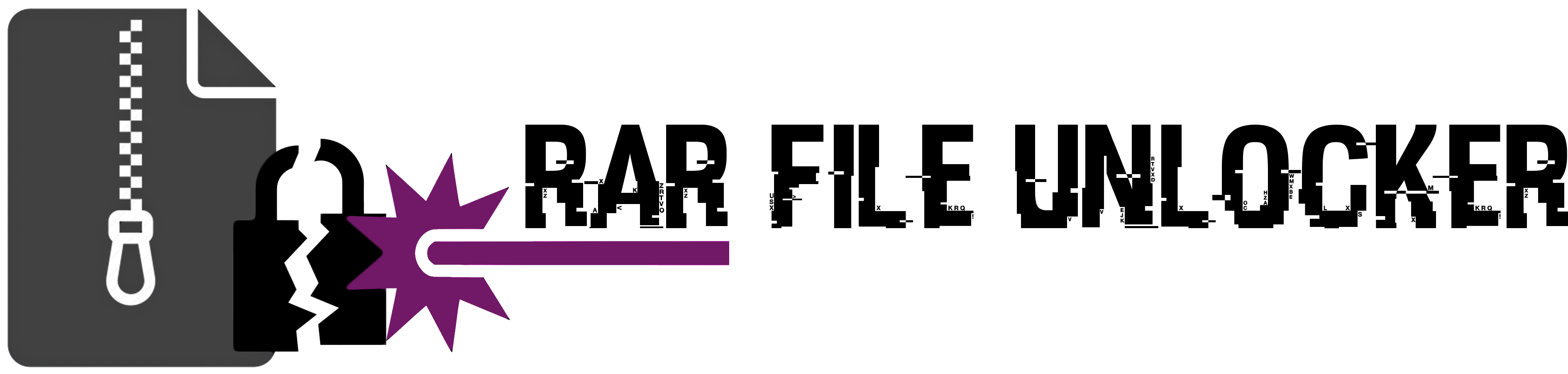
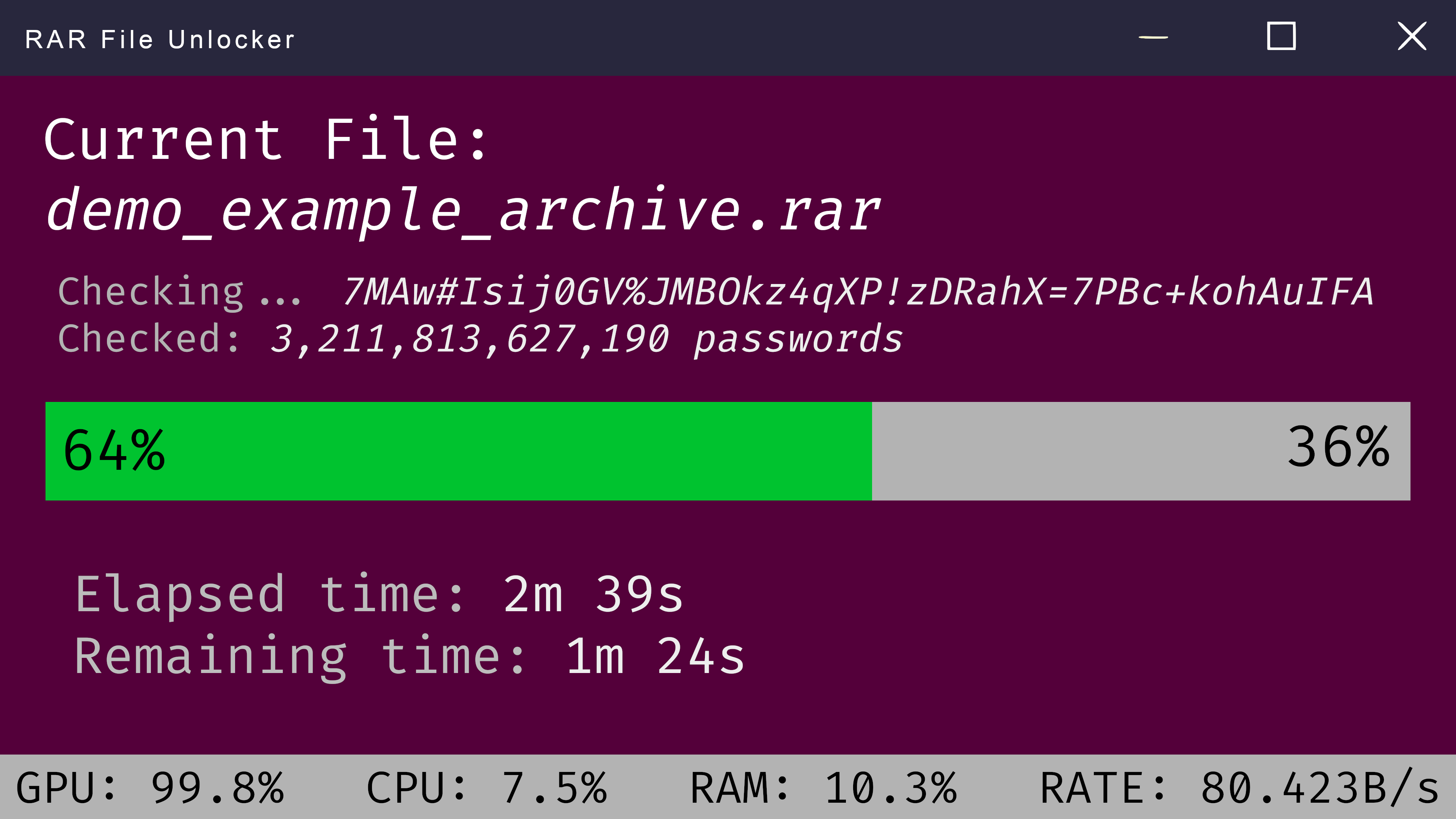
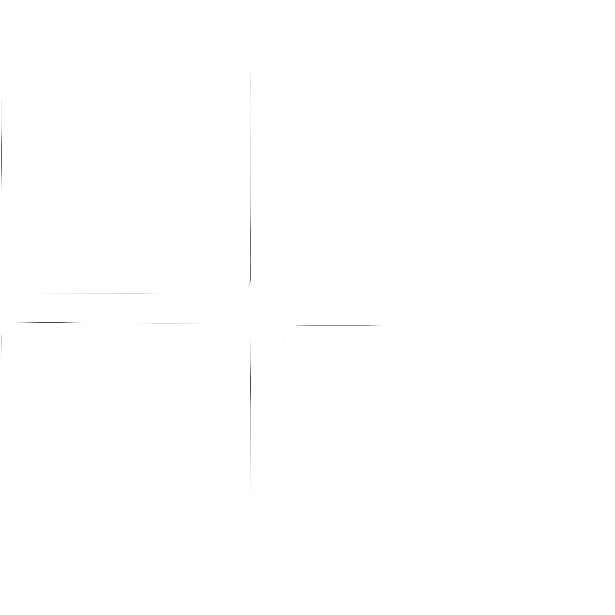 Windows
Windows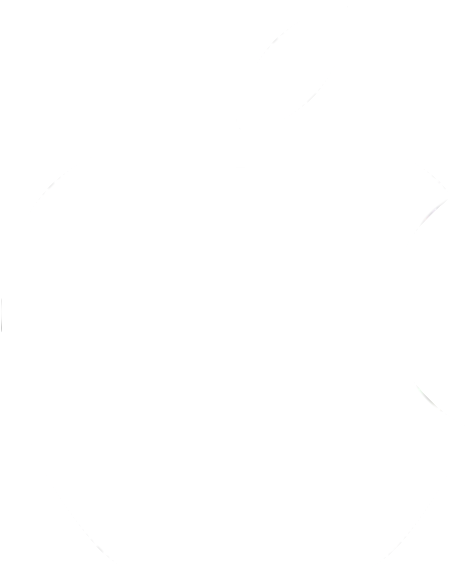 MacOS
MacOS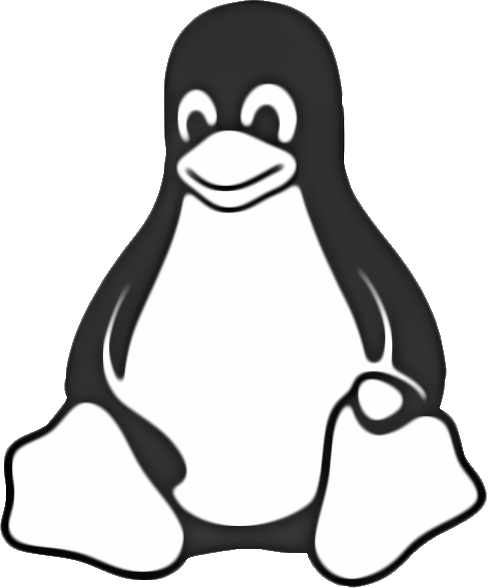 Linux
Linux